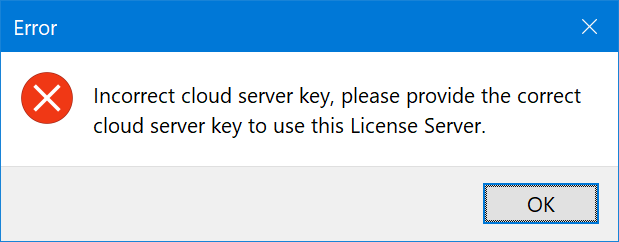Switch to hosted license
This pages describes how to switch HydroSym from a product key license to a hosted network license. The first step is to deactivate your current license. After deactivation you can continue an activate HydroSym with the license information provided by e-mail.
This guide describes how to switch from a
- Perpertual
- Trial
- Subscription
to a
- Hosted license server
- Anywhere
Deactivate the current license
This section applies to Trial, Subscription, or Perpetual HydroSym licenses.
- Open the ‘License Manager’ from the toolbar.
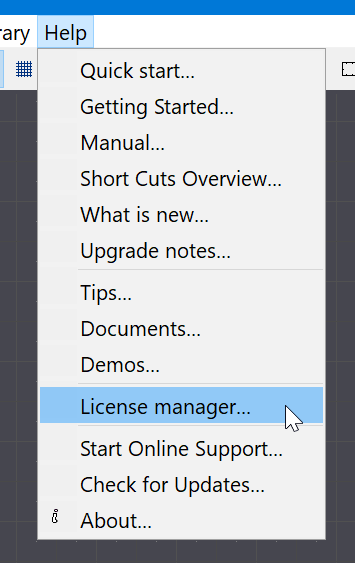
- Click Deactivate license to remove the current license from the system.

- Confirm the removal of the license.

- Restart HydroSym
Activate the Hosted or Anywhere license
The procedure for activating a ‘Hosted license’ is identical to the procedure for activating an ‘Anywhere License’
- Select ‘HydroSym Anywhere’. Also select ‘HydroSym Anywhere’ is you are activating a ‘Hosted License’

- Confirm the selected license type.

- Enter your Anywhere or Hosted license information provided by e-mail

- Press OK and restart HydroSym
Troubleshooting
Failed to connect to the license server
After restarting you are getting the message ‘Failed to connect to the license server’.
This error occurs if HydroSym is unable to establish a connection to our license server.
Often this is caused by incorrect license information, please click ‘Change server…’ and verify the entered infomation is correct.
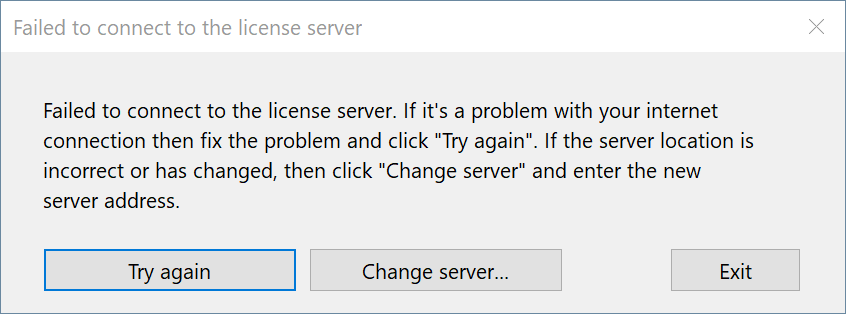
Invalid cloud key
If you get an error message ‘Incorrect cloud server key …’, the entered cloud key is incorrect.
Please click ‘Change server…’ and re-enter the cloud key.
If this doesn’t work, please contact our support at support@paro.nl.