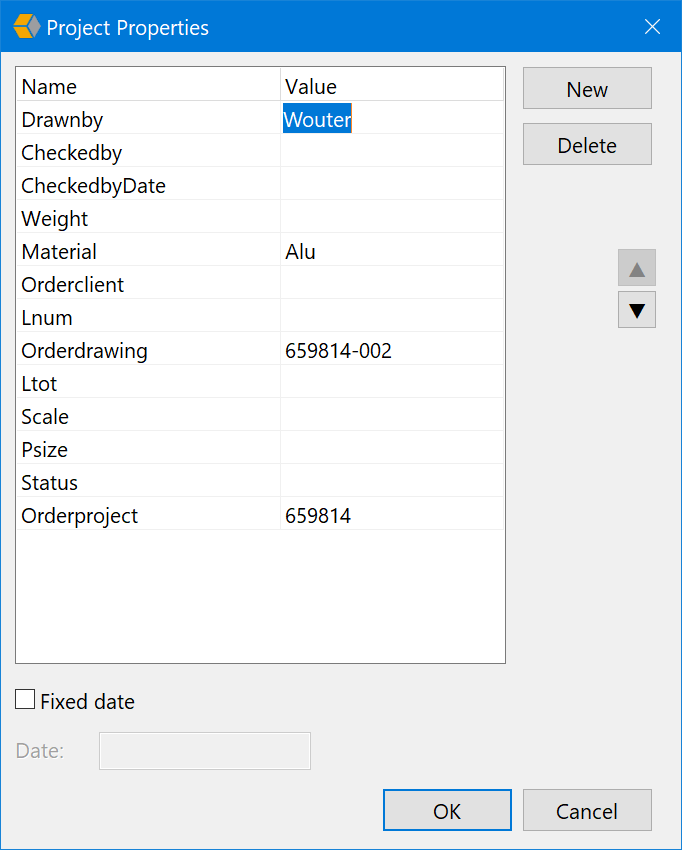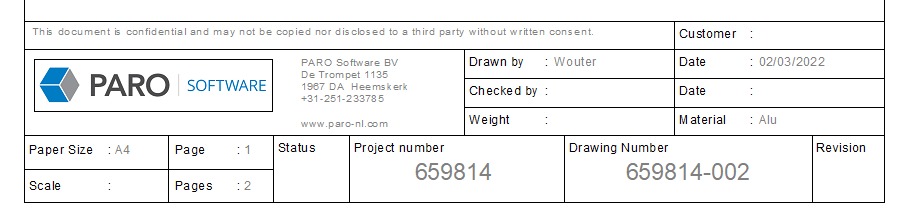Project Attribute Exchange through XML
PDM/PLM systems need to exchange project or file properties with other applications to ensure up-to-date information in drawing headers etc. Often PDM/PLM systems offer a method to exchange these properties with an XML file.
This process has several steps:
- On checkout the PDM/PLM system creates an XML file in the same folder and with the same name as the file.
- HydroSym will check for the existence of an XML file and if found reads project attributes from it.
Setup of this exchange requires configuration both for HydroSym and for the PDM/PLM system you are using. For help to configure your PDM/PLM system you should contact your supplier.
Enable XML attribute exchange in HydroSym
- Open the “Preferences” dialog found in the menu bar under [Tools -> Preferences]
- Click the “Misc” tab
- Enable “Import attributes from file”
- Click the “Import Attribute Settings…” button to configure
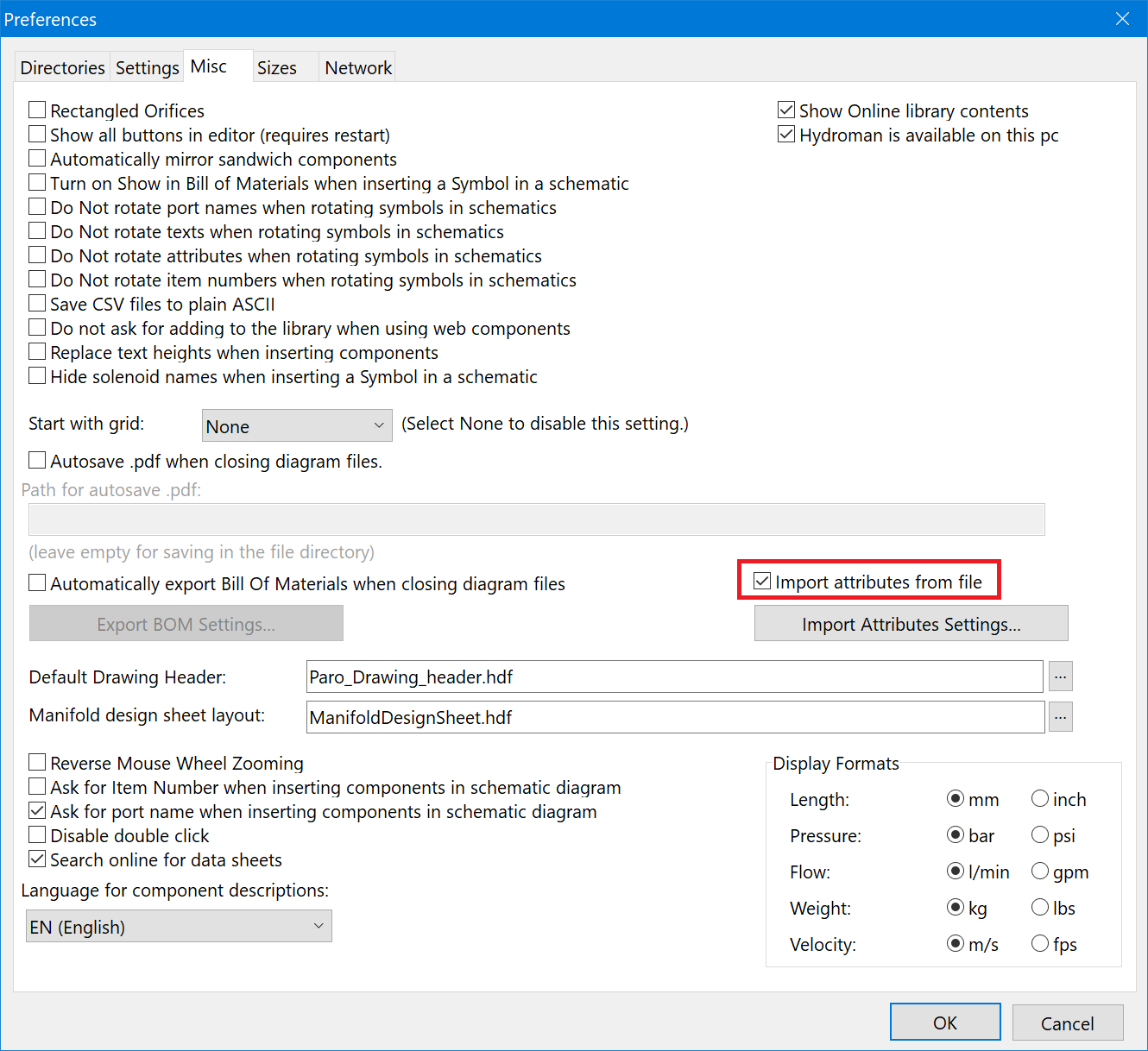
Configure XML attribute exchange
The XML attribute exchange in HydroSym offers multiple configuration settings to handle many PDM/PLM systems..
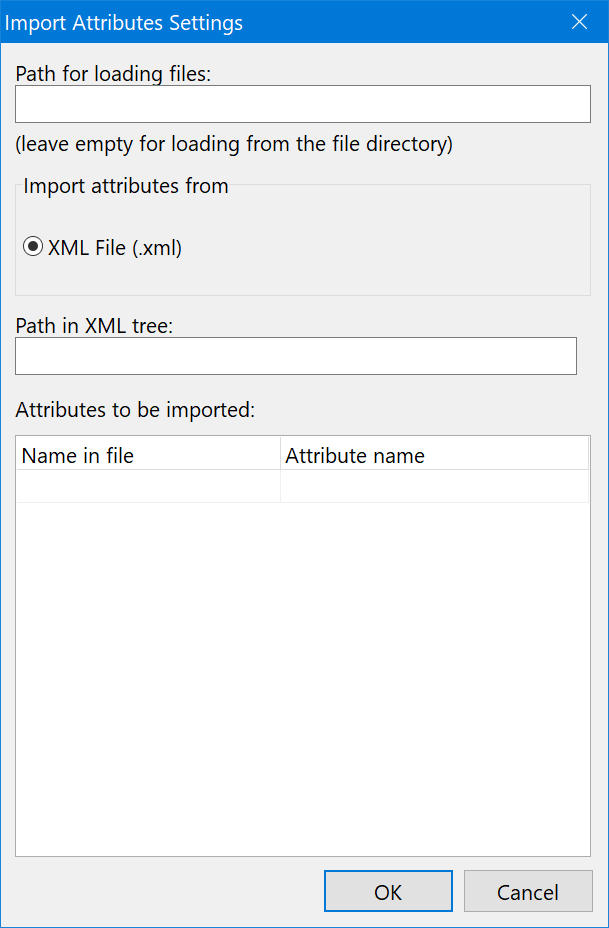
- Path for loading files By default HydroSym will look for an XML file with the same name and in the same folder as the diagram. Here you can configure a fixed location for the XML file, is necessary for your PDM/PLM system.
- Path in XML tree This defines the node in the XML file that contains all attributes
- Attributes to be imported The names of HydroSym attributes can differ from the names used by a PDM/PLM system. Here you can define a mapping between the HydroSym attribute names and the PDM/PLM attribute names.
Example configuration
Settings:
- Path for loading file:
- Path in XML tree: paro.project.attributes
- Attributes to be imported:
Name in file Attribute name ProjectId Orderproject DrawingId Orderdrawing Drawnby Drawnby Mat Material
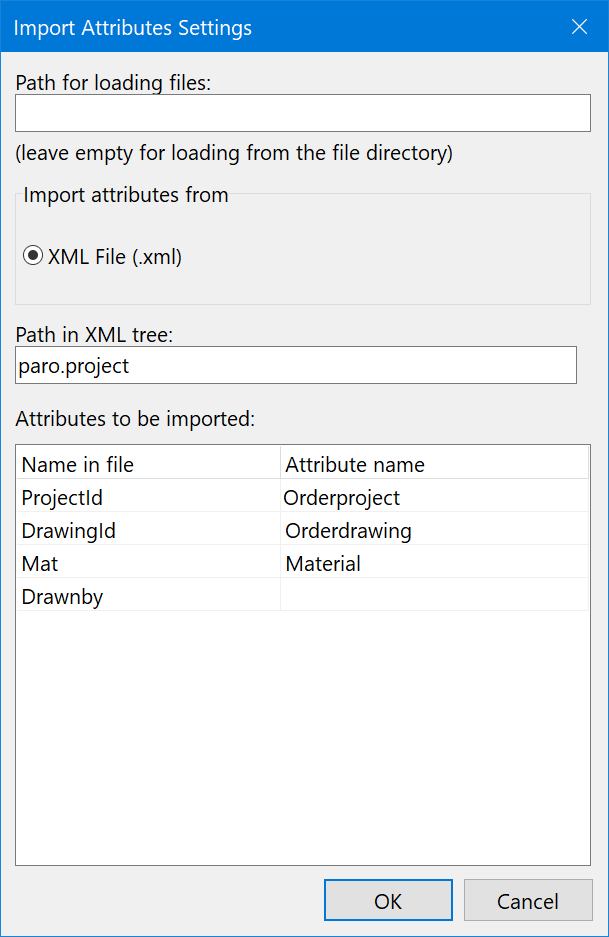
Example XML file test.hdf:
<?xml version="1.0" encoding="UTF-8"?>
<paro>
<project>
<ProjectId>659814</ProjectId>
<DrawingId>659814-002</DrawingId>
<Drawnby>Wouter</Drawnby>
<Mat>Alu</Mat>
</project>
</paro>
After opening test.hdf and the XML properties should be visible in the Project Properties (menu bar [Assist -> Project Properties…]).
And the attributes in your drawing header are also filled with the values from the XML file.