Automatically generate PDFs
HydroSym offers two method for automatically generating PDF’s of your schematic. This can either be done directly on the user pc after closing a hydraulic diagram. Or on a central server as part of a check-in workflow of your PDM/PLM system.
Generate a PDF on saving a diagram
HydroSym can be configured to automatically generate a pdf of a diagram when closing the file. The largest benefit is that this is very easy to configure. However generating the PDF takes some time, so HydroSym will take more time when closing the file.
- Open the “Preferences” dialog found in the menu bar under [Tools -> Preferences]
- Click the “Misc” tab
- Enable the function “Autosave .pdf when closing diagram files.”
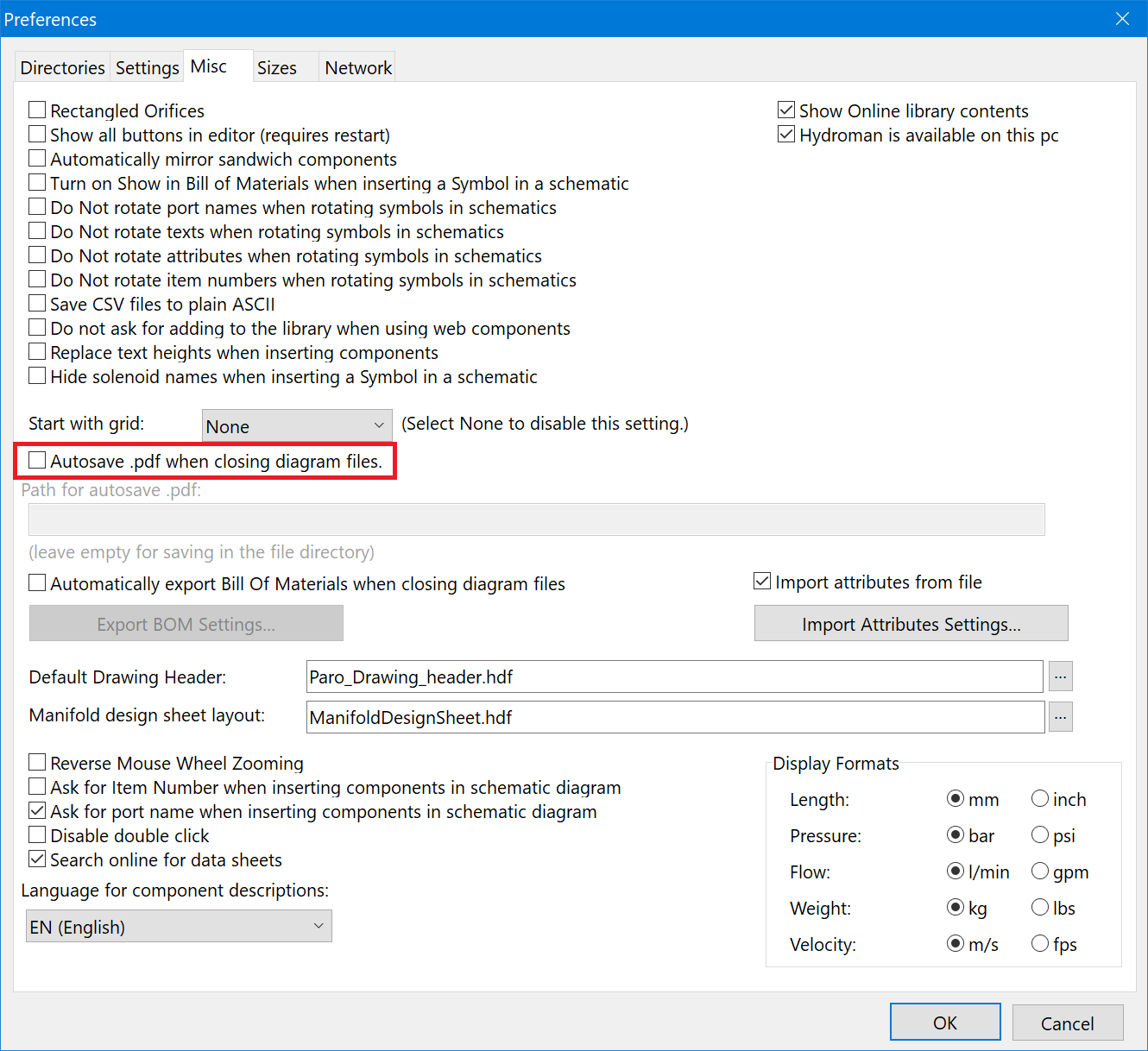
- Restart HydroSym
Now HydroSym will, after closing a diagram file, automatically generate a pdf. And will save this pdf in the same folder as the diagram file with the same name as the diagram.
Optionally you can provide a “Path for autosave .pdf”. If a path is provided HydroSym will not save the pdf in the same folder as the diagram file, but will save it to this location. This can be useful is your PDM/PLM system expects the location of the generated pdf to always be the same.
Generating PDFs on a central server
For some PDM/PLM systems it is needed to generate the PDF’s on a server.
For example when a file is checked in or when a revision is released.
This can be accomplished by using the -CREATEPDF or -CREATEPDFS parameters.
The -CREATEPDF parameter, HydroSym will generate separate pdf files for each layout.
Whereas the -CREATEPDFS parameter will combine all layouts into a single file if the paper size is the same.
Usage:
HydroSym.exe <diagram file> -CREATEPDF
# Example
HydroSym.exe C:\Users\Paro\Desktop\test.hdf -CREATEPDF
This will create a pdf for the diagram test.hdf and save it as C:\Users\Paro\Desktop\test.pdf.
Optionally a third parameter can be given to specify the path for saving the pdf.
HydroSym.exe <diagram file> -CREATEPDF <pdf file path>
# Example
HydroSym.exe C:\Users\Paro\Desktop\test.hdf -CREATEPDF C:\Users\Paro\Generated PDF\test.pdf
This will generate a pdf and save it to C:\Users\Paro\Generated PDF\test.pdf.